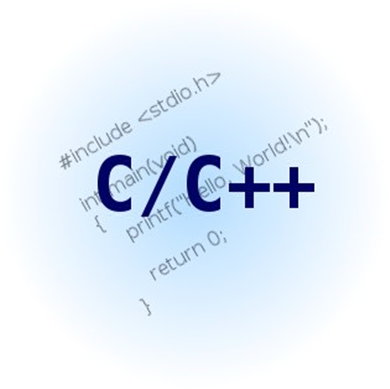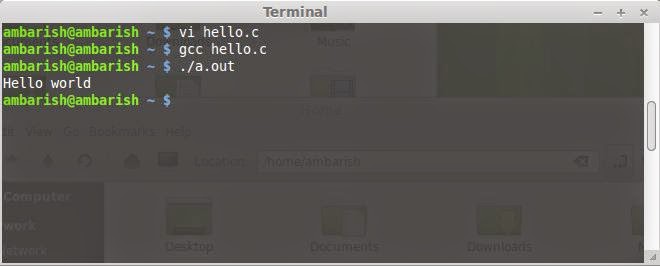Ubuntu restricted extras consists of commonly used applications with restricted copyrights which Ubuntu cannot bundle with the OS legally. However, you are free to download these codecs and applications on yourself one by one from their respective sites or you can use Ubuntu restricted extras that include all these essential applications.
If you install Ubuntu for the first time, you will find that you can neither play mp3 files nor can watch videos. The codecs are not pre-installed. You will not be able to see any flash content over web while browsing your favorite website. You can download these one at a time or you can install Ubuntu restricted extras which will install all at once.
Ubuntu restricted extras will install codecs, java, flash and much more all in one go. It is always recommended as the first package which every Ubuntu user should install. In this article, you will learn how to install Ubuntu restricted extras from Ubuntu Software Center and from the terminal. Installing Ubuntu restricted extras will pull in support for mp3 playback and decoding and support for various other audio formats, Microsoft fonts, Flash plugins, LAME to create compressed audio files, and DVD playback.
Install Ubuntu restricted extras from Ubuntu Software Center
Open the Ubuntu Software Center and search for "Ubuntu restricted extras". Next, Install the package.
Install Ubuntu Restricted Extras through terminal
Alternatively, you can install Ubuntu restricted extras through terminal command. Open the terminal and type the following command to install Ubuntu restricted extras.
sudo apt-get install ubuntu-restricted-extras
You may be asked for your root password.