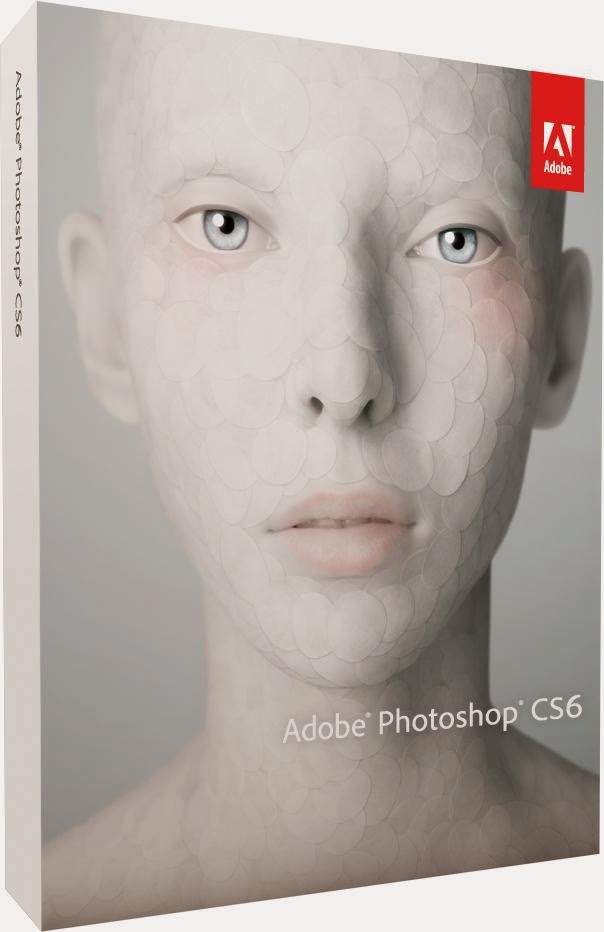
Install Adobe Photoshop cs6 In Linux Ubuntu
Adobe Photoshop is not available for Linux users. When it comes to image-editing, Adobe Photoshop is still the first choice to a wide category of users and those who are using Linux wish Adobe should work on a Linux Platform Photoshop.
However, if you still want to use Adobe Photoshop in Linux Ubuntu, you can easily do so by installing Wine and thereafter, Adobe Photoshop.
In this article, I am going to share easy steps to install Wine and Adobe Photoshop cs6 in Linux Ubuntu.
Installing Wine in Ubuntu
Read More: How to run Windows applications on Linux
Before you can install Photoshop, you need to install Wine - a free Windows emulator for Linux platform. It help to run Windows softwares in Linux environment.
To install Wine:
sudo add-apt-repository ppa:ubuntu-wine/ppa
sudo apt-get update
sudo apt-get install wine1.7 winetricks
This will install Wine and update it to the most recent build, and will install winetricks too.
Now, you need to install the necessary dependencies to run Adobe Photoshop. You can do that by typing following command in your terminal.
winetricks atmlib gdiplus msxml3 msxml16 vcrun2005 vcrun2005spl vcrun2008 ie6 fontsmooth-rgb gecko
Installing Photoshop CS6 in Ubuntu
Since everything is now set up, you can install Photoshop in the same way you install it on Windows.
Right click on the Adobe_Photoshop_SetUp.exe or type the following command in terminal after navigating to the place where you have kept the setup.exe for Adobe Photoshop.
wine set_up.exe
You have successfully installed Adobe Photoshop in your Linux box. It will appear normally in your programs list.
If you do not wish to install Adobe Photoshop and want a Linux alternative for it, you may read: Best photoshop alternative for Linux: GIMP
Share your experience as to how Adobe Photoshop is working for your Linux platform if you have installed it using wine and using it.
Do you know that you do not need MS Office in Linux? Here's why. How to install Libreoffice 4.2 in Linux





_Cinnamon.png)